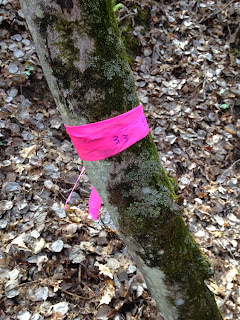For most labs this semester, the weather was something that mattered for the comfort of the class, but not necessarily the inability to do the lab itself. With UAVs, however, weather is a limiting factor in the ability to fly a UAV. On this particular lab day, the weather conditions were very spotty with wind speeds of 7 to 9 miles per hour from the south east. The temperature was 52 degrees Fahrenheit.
This was a very step by step process. The majority of the time out in the field was dedicated to planning the mission, checking weather conditions, and checking the UAVs (unmanned aerial vehicles).
Just as the diagnostics were being checked, a battery was put into the remote controller, the connection fried and one of the students and I had to run back to campus to get a new rechargeable battery as well as AA batteries (see figure 1).
 |
| Figure 1. Dr. Hupy, Mike, and Zach going through the diagnostic check list before launching the first UAV. |
Two UAVs were launched on the field day, the first being the Iris and the second being the Matrix, both were fixed wing UAVs (see figures 2 and 3).
 |
| Figure 2. Iris UAV. |
 |
| Figure 3. Matrix UAV. |
The Iris was much smaller and flew without any issues. When the Matrix was launched, the winds had picked up a bit. As the flight was in progress and the auto-pilot was flying the mission, Mike noticed that there were fewer satellites available to the UAV and the winds were starting to pick up and it was visibly noticeable that the UAV was being affected by the wind. Dr. Hupy informed the class that the robots have the capability to autocorrect for factors like wind, but sometimes they overcorrect themselves which makes them become more unstable. Due to this foreseeable issue, Mike instructed Dr. Hupy to abort the mission. Once this button was pressed on the remote, the UAV immediately began descending and landed with success (see figures 4 and 5).
 |
| Figure 4. The Iris pre-launch |
 |
| Figure 5. Dr. Hupy controlling the UAV in manual mode before turning the controller onto 'mission mode'. |
I really enjoyed this lab because I got to see a UAV in action after hearing about both the controversy and benefits of using them. In addition, lab 4's topic was about unmanned aerial systems mission planning. During that lab, the class used a flight simulator and experienced a small taste of what can all go wrong in a flight mission. To be able to see that in the field gave the class a more wholesome understanding of the technology in action.
To me, it was incredible at the precision and ability that a UAV possesses. Watching Dr. Hupy create the flight path on the iPad was incredible. I did not think that it would have been such a simple process, seeing as it seems to me that UAV technology is just gaining popularity in the hobby world.
Before we even left the field, we were able to see the imaging from the UAVs' flight. Dr. Hupy explained that this was a newer capability of technology. It used to be that one needed to process the imaging once going back into the lab. Because of the delay in imagery, it was often realized that there were glitches in the camera or other issues that would require another trip to the same field site. With the current technology, time and money is saved by being able to see the imagery right away (figures 7 and 8).
 |
| Figure 7. The processed aerial imagery post flight. |
 |
| Figure 8. One image from the UAV in flight. The class can be seen in the top portion of the picture. The UAVs |